Information on how to log in, how to get help logging in, and how to find your blog once you’ve logged in.
- Do I have an account on blog.torontomu.ca?
- Where should I log in?
- Username and password
- Login help
- Getting to the admin “dashboard” of a specific blog
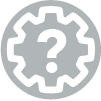
IMPORTANT:
If you are able to login, but cannot get to the admin pages of your site, please refer to Can’t access the admin area of my blog for troubleshooting tips.
Do I have an account on blog.torontomu.ca?
Please note that you won’t be able to login to any blog hosted on this blog network until you have an account here. If you previously had a blog here, you may still have an account.
The best way to find out? Try logging in.
If you can’t login, please review the login tips listed below. If you still can’t login, and you suspect you don’t have an account on blog.torontomu.ca, there are two options:
- If you need a new blog, simply submit a request for a new blog. You will get an account when we create your blog.
- If you need access to a blog someone else set up, please have them try to add you to their blog. If they can’t, they will need to contact us to create your account and give you access.
Where should I log in?
Whenever possible, you should login directly to your blog (instead of logging in from the main homepage). This provides direct access to your site with no additional steps.
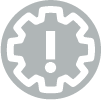
Login directly to the admin dashboard of your blog
If you are expected to manage the blog or create posts, the best way to ensure you can get to the admin dashboard of your blog is to login directly at that address. Just add /wp-admin to the end of your blog address.
Example: https://myblog.blog.torontomu.ca/wp-admin
Simply add /wp-admin to the end of your blog’s address (like http://myblog.blog.torontomu.ca/wp-admin) – as long as you have been added to the blog, you should be able to login and access the blog from here.
Logging in at the blog.torontomu.ca homepage
If you do login at the main homepage, you will have to click the ‘Back to…’ button to get back to the homepage after logging in, then click ‘My Sites’ to access the sites you have been added to.
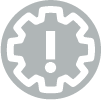
Tip:
You can always tell which blog you are in by looking in the Admin Bar, at the top-left of your screen. The title of the blog will appear there.
Username and password
Regardless of which blog on the network you log in at, you must use your university username and password (the same one you use to access D2L Brightspace, and the my.torontomu.ca portal).
Your username may be in the format j2smith, jane.smith, etc.
Do not attempt to log in using any of these as your username:
- your email address
- your student number
- your blog URL
- the username of a shared generic email account (these do not have accounts on the blog system)
Also ensure your username is entered in all lowercase letters, as capital letters will not be accepted.
Login troubleshooting
If you cannot log into a blog on the blog.torontomu.ca system, please do the following:
A) Try logging in…
- If you have been trying to log into a specific blog, and have been unsuccessful, try logging in at the main site, blog.torontomu.ca. If you are able to log in there, please see the section below for instructions on how to access your specific blog. (It may be that you haven’t got access to the blog, or maybe have a typo in the address)
- Go to the my.torontomu.ca portal, and try the same login and password you tried on the blog system.
B) Help contacts
- If you ARE NOT able to login at the my.torontomu.ca portal, contact the CCS Help Desk at help@torontomu.ca(they are the support contact for any my.torontomu.ca account-related issues). Be sure to mention that you could not login at my.torontomu.ca (don’t only mention the blog).
- If you ARE able to login at the my.torontomu.ca portal, but not at blog.torontomu.ca, please go to the Contact Us page of this site and submit the form specified there.
Be sure to mention all of the following, in either case:
- whether you were able to log in at blog.torontomu.ca and my.torontomu.ca using the same username and password
- which blog you were trying to log in at (include the FULL URL of the blog, i.e. myblog.blog.torontomu.ca)
- the username you used when trying to log in (but please don’t send the password)
- the Operating System type and version you were using at the time (i.e. Windows 10, Mac OSX.10)
- the web browser type and version you were using at the time (i.e. Microsoft Edge 40.15063, Firefox 54.0)
- were you logging in from a wireless device over wifi?
- were you on or off-campus at the time?
- most importantly: please describe what happened when you tried to login and what message you got when you were denied access.
Getting to the admin “dashboard” of a specific blog
There are two ways to log in to the blog.torontomu.ca system:
- at blog.torontomu.ca
- at any of your blogs (provided you are the blog’s owner or have been added to the blog by the blog’s owner)
How to get to the Dashboard of another blog, once logged in?
Once in the Dashboard (of any blog), you will see a dark bar at the very top of your screen. Click the My Sites button to view links to all of the blogs that you have access to. Click Visit Site to view the blog itself, and click Dashboard to access the administration side of that blog.
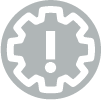
Tip:
You can always tell which blog you are in by looking in the Admin Bar, at the top-left of your screen. The title of the blog will appear there.
