After logging in through TMU CAS (Central Authentication Service), user is directed to a blue page when trying to access an admin page of their blog.
This does not appear to affect all users at all times
1. Try clicking the ‘Back to… ‘ link
This is the simplest solution, and will work for most users.
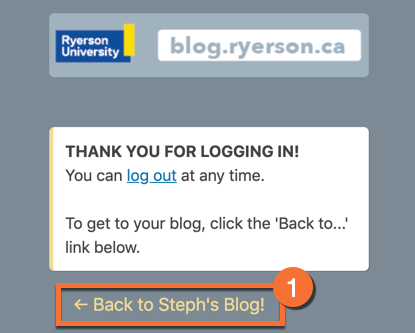
- If you get the blue/grey page when trying to access one of the admin pages of your blog, try clicking the ‘Back to…’ link at the bottom of the page.
- After returning to the homepage of your blog, go to the Admin bar at the top of the page and hover your mouse over the name of the blog — but don’t click yet!
- When the dropdown menu appears, click on the Dashboard link. This should bring you to the admin area of your blog.
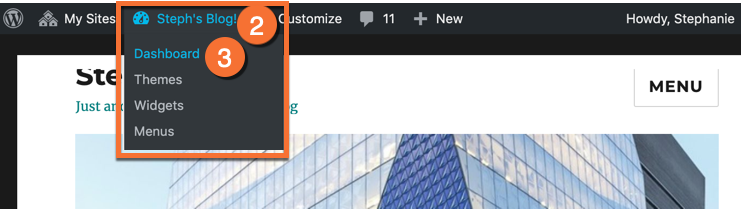
2. Try logging out and log in directly to the admin of your blog
If you tried the instructions above and continue to get the blue/grey page instead of your blog admin, you may need to log out completely and try to log in directly to the admin address for your blog.
- On the blue/grey page, click the “log out” link. Repeat this until you get the CAS logout page (see the screenshot below).
- Log in directly to the admin address of your blog. You can do this by adding /wp-admin to the end of your blog URL, like this: https://myblog.blog.torontomu.ca/wp-admin. You will be brought to the CAS login page, and once you log in you will have access to your blog’s admin area.
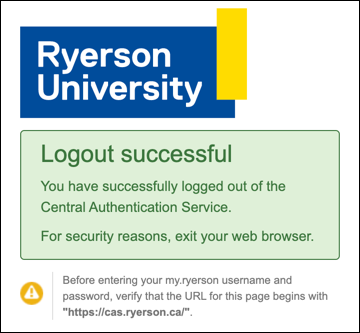
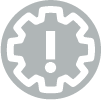
Login directly to the admin dashboard of your blog
If you are expected to manage the blog or create posts, the best way to ensure you can get to the admin dashboard of your blog is to login directly at that address. Just add /wp-admin to the end of your blog address.
Example: https://myblog.blog.torontomu.ca/wp-admin
