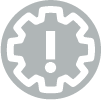
Congratulations, you have a class blog! Now what?
This guide is focused on the setup of a class blog, with recommendations for settings and approach.
If you are an instructor tasked with using a blog to deliver an assignment, this guide is for you!
On this page
- Request your class blog
- Log in
- Add students to the blog
- Suggested settings for class blogs
- Create a structure using “categories”
- Create blog posts
- Assess student contributions
- Troubleshoot problems
Request your class blog
First, you will need to request a blog for your class. This guide is focused on the creation of a single blog that the entire class contributes to, so that is what you will need to do first.
Make sure to review the information about what you need to include in your course outline/syllabus if you are using a blog!
Log in
In general, it is best to login directly at the blog you want to work on, using the admin URL.
To find the admin URL, take the blog address (like https://myblog.blog.torontomu.ca) and add /wp-admin to the end.
Example: https://myblog.blog.torontomu.ca/wp-admin
- Tips for logging in
- Can’t access the admin area of your blog? We have some workarounds that will help you to get access to your blog.
Add students to the blog
To start, you will need to provide our blog support team with your student section numbers so that we can ensure your students have accounts on this blog network. This is normally done in the blog request form, but if any sections are added to your course after the fact, you will need to let us know.
Once your students have accounts, you can add them to your blog.
For most class blogs, we recommend giving the students an “Author” role. This allows them to create and publish their own posts, without being able to edit each others’ posts. They are also prevented from making changes to the structure of the blog.
Give the students some resources!
Be sure to provide your students with the address of your blog, and direct them to login at the admin URL, as described above. They should not log in at blog.torontomu.ca.
We have a quick Guide for students/authors that you can share with your students, to get them started.
Suggested settings for class blogs
Determine how “public” the blog should be
We recommend leaving the blog visibility set to “Only registered users of this blogs can have access“. This ensures your blog is private for the members of the class.
If having a public blog is an important part of the learning experience for the students, please note that it may be more difficult to track the students’ comments as they may fill in their names differently each time they comment.
Before making your class blog public, be sure to discuss it with your students. They may have some concerns that you can consider before opening the blog up to outsiders.
Create a structure using “categories”
Before the students start to create and publish posts, you will want to consider how the blog should be structured.
How many posts are the students expected to contribute? How will you differentiate between post 1 and post 5?
The easiest way to achieve this is using “categories”, which allow you to organize blog posts into various topics. These are created by the instructor, and can be selected when creating a blog post.
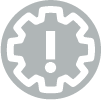
Categories can be found (and created) in the Dashboard, under Posts > Categories. Be sure to keep them simple!
In your assignment instructions, be sure to instruct students to select the appropriate category for their post.
Create blog posts
Most course blogs are created so that the students can contribute – but many instructors will create posts and pages as well!
While there are different requirements for the blog assignments in each class, there are a few common elements: publish a post, select a specified category, include an image or video.
Assess student contributions
Once the assignment is done and/or the term is over, you will probably want to know a few things about the student contributions.
If you want a full set of web page statistics, you will need to set up Google Analytics (using the Beehive Pro plugin) before your class begins.
Most class blogs, however, don’t much value in that kind of statistic. We often need to know how many posts and comments a student made, how many comments did each post collect. With a few extra clicks, this information can be gathered using features built into WordPress.
Troubleshoot problems
Blogging is not without challenges! If you are having a technical problem while working on your blog, please refer to the known issues page for a solution, and submit a contact form if you are unable to resolve it on your own.
- Known issues
- Contact us if you have a technical problem that are you are unable to solve
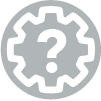
IMPORTANT:
If you are able to login, but cannot get to the admin pages of your site, please refer to Can’t access the admin area of my blog for troubleshooting tips.
