Natively, WordPress doesn’t gather statistics on your blog. If you need to be able to track access to your blog, you will need to enable a plugin that collects the statistics on a third-party site.
Beehive Pro is available on this blog network. It allows you to use Google Analytics to collect statistics for your blog.
Google Analytics
Please keep in mind that Google Analytics is a public system that houses the statistics for your site on their servers, which may reside in any country. This data is not hosted on the university’s servers, and we cannot provide support for the Google Analytics service, as it is outside of our access.
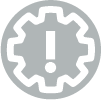
IMPORTANT:
You will need a consumer Google account in order to access Google Analytics, as the university’s access to Google Workspace does not include Google Analytics.
Access your Google Analytics account
- If you have a consumer Google account already, login to that account now.
- Go to www.google.com/analytics/, to be sure your account has access tothis service. One account can host analytics for a number of different websites. If you run a group blog, it might be a good idea to set up an account just for that — you don’t want it tied to any one user’s personal Google account.
Enable Google Analytics tracking on your blog
The full instructions can be found in the “Quick Setup” section of the Beehive Pro documentation.
Here are our recommendations for quick setup options:
- Log into the dashboard for your blog, and check the “Plugins” list to make sure the Beehive Pro plugin has been enabled.
- Go to the “Beehive Pro” menu in your dashboard and select “Accounts”.
- In the “Connect with Google” section, click the “Connect with Google” button and login with your consumer Google account (the one you used to access Google Analytics, above).
- Review the access details, and if you approve, click “Continue”.
- You will be presented with a long series of characters. Click the paper icon to copy this into your clipboard.
- Return to the Beehive Pro section of your blog and paste this into the “Access Code” field on the page.
- Click the Authorize button, at the bottom of the page, to apply the settings.
Now, if you go to Google Analytics, you will see your blog listed in the Website Profiles. It may take some time for it to initiate the collection of statistics – once it has begun, you will see a checkmark in the Status column.
Please refer to the support on the Google Analytics website for more details on the collection of statistics and reports.
