Update, July 2020: This issue is now resolved! Please contact us if you experience any errors similar to this, or if there are any issues using tags and categories.
This problem happens when publishing a blog post. We have tracked down the cause to the selection of categories — although it doesn’t happen consistently to all users or on all posts.
We are currently working to find a solution, but in the meantime, we have a recommended workaround.
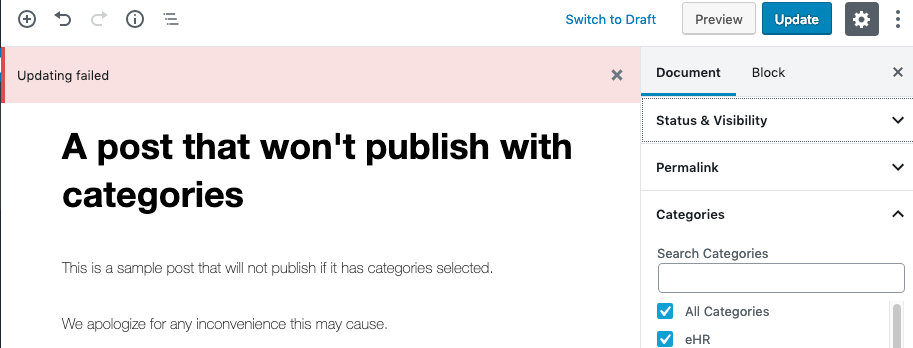
First, create and publish your post with NO CATEGORIES selected
- be sure to complete your post, as it will be problematic to make changes to the post afterward
- do not select any categories (even if you are required to do so for your class assignment!)
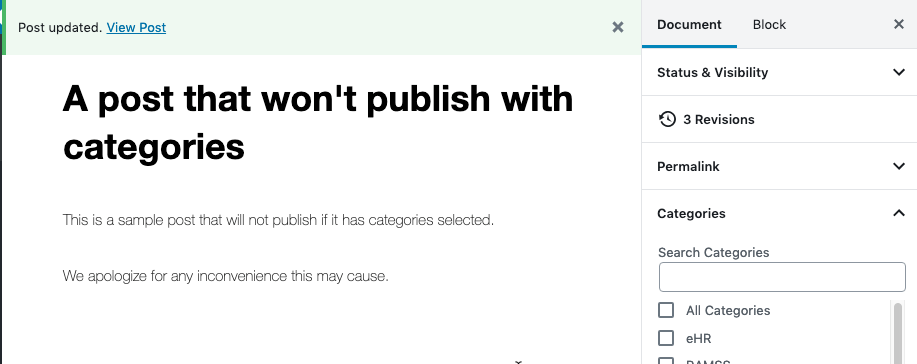
Second, add the categories using Quick Edit
- Navigate to the ‘Posts’ section of the dashboard, so you are seeing a list of the posts on your site.
- Hover your mouse over your blog post, then click the Quick Edit button that appears.
- In the Quick Edit window, you can select any categories that you wish to apply.
- Click Update to apply the change.
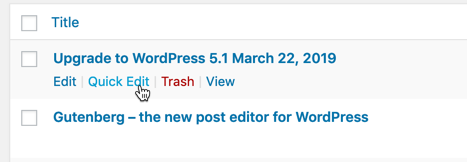

What if I need to make changes?
Please note that if you do try to make changes to your post after this, you will have to remove the categories in order to re-publish, and will have to return to Quick Edit to re-add the categories.
