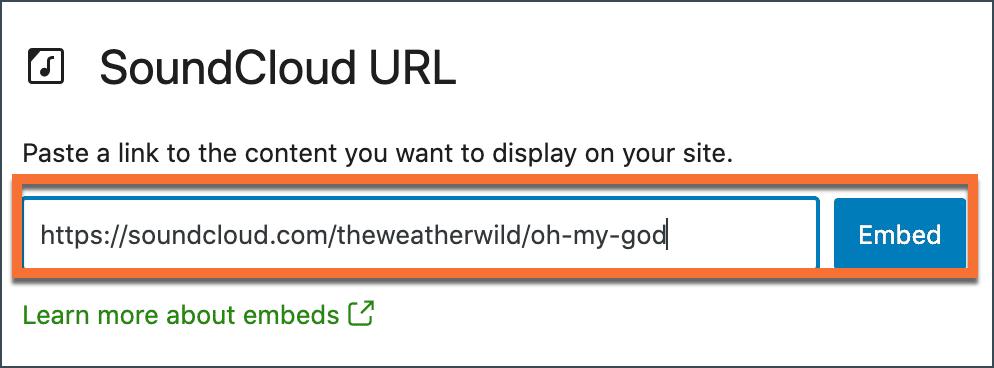There are a number of different ways to include audio in your blog posts.
We do not recommend uploading audio files directly to your blog – WordPress isn’t a media streaming service (which could impact the quality of experience by your visitors) and we are quite restricted for space (so your audio file is likely larger than permitted).
Here are a couple of options we do recommend.
Embed from Google Drive
This option leverages the user’s own Google Drive for hosting and streaming audio content. There are a few steps required in order to embed this in a WordPress blog post.
Please note that not all files can be embedded successfully. MP3 is a supported file type.
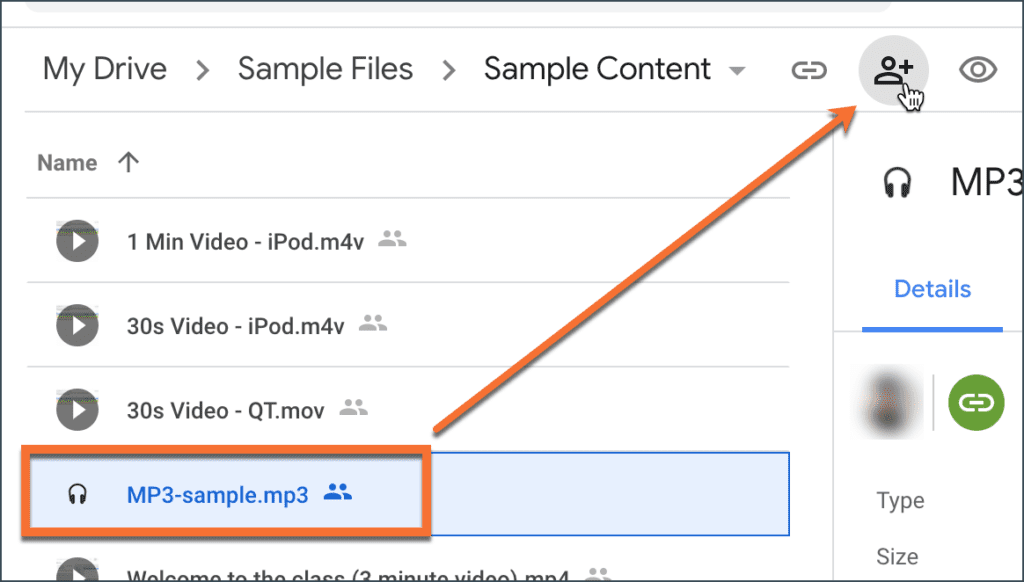
A) Upload file into Google Drive, share and get ID of file
- Upload the audio file into Google Drive. Select it and click the sharing icon at the top of the page.
- Share the audio file – either open the sharing to “anyone with the link” or share with the individuals that require access. Be sure to NOT disable downloading of the file – this will prevent it from playing in the blog post.
- In the sharing settings, click “Copy Link”. You will need this in WordPress.
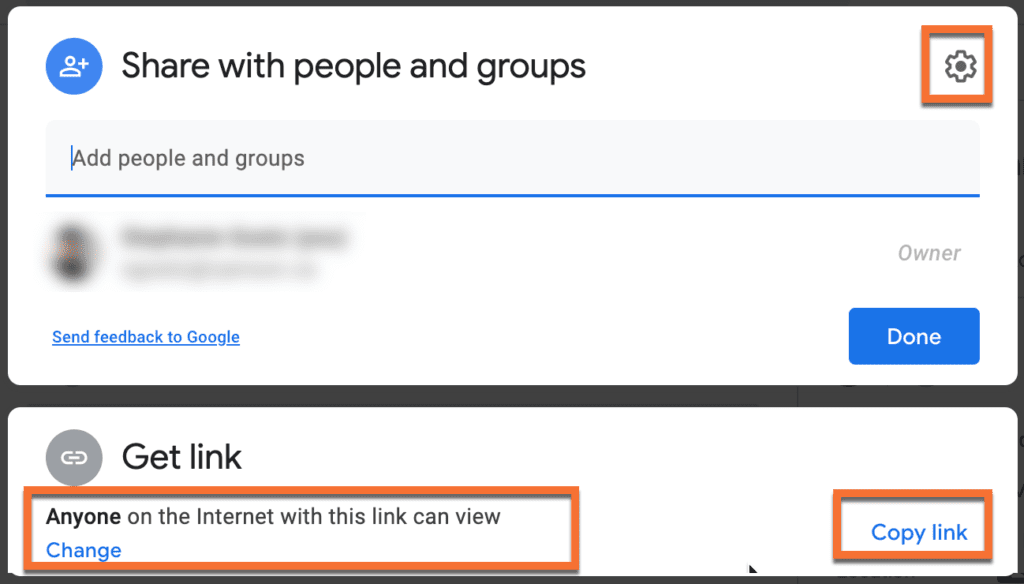
B) Create the URL that will be added to WordPress
- Paste the URL you copied from Google into a text editor. It will look something like this: https://drive.google.com/file/d/1q6TnddLdEkcmizrZQp146mCW6y8Ngsp/view?usp=sharing
- Notice the part that is bolded above – the part after /file/d/, up to the next / — this is the ID of your Google file.
- Paste this ID number at the end of the following URL – this is the one you will use in WordPress:
https://drive.google.com/uc?export=download&id=
Example URL:
https://drive.google.com/uc?export=download&id=1q6TnddLdEkcmizrZQp146mCW6y8Ngsp
C) Add the “Audio” block in WordPress
Finally, you can add the embedded audio to your post or page in WordPress, using the “Audio” block type.
- In your blog post, add the “Audio” block.
- Go to “insert from URL” and paste the special link you created in the section above, then click the arrow icon to complete the process.
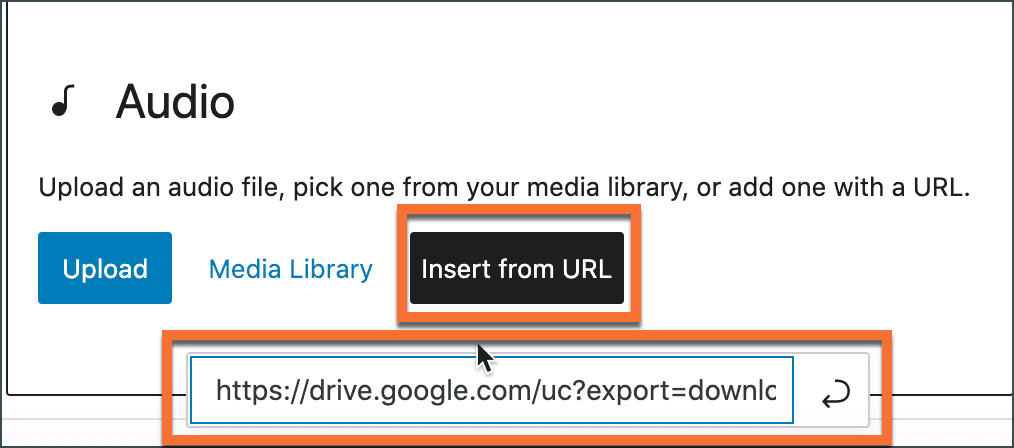
Embed from SoundCloud
SoundCloud is a third-party audio streaming service with some social capabilities.
Please note that these third-party tools are not supported at the university, and are suggested on a “use at your own discretion” basis. That said, some of your students may already be using it and already have accounts.
If you would like to embed an audio clip from SoundCloud:
- Upload your audio file to SoundCloud, per the instructions on their website and ensure it is shared in such a way that it can be embedded on a third-party site.
- Get the sharing URL for the SoundCloud clip.
- In your blog post/page, add a “SoundCloud” block and paste the URL for your clip.
For help with SoundCloud, please see the support available on their website. The blog support team cannot provide support for any third-party service.